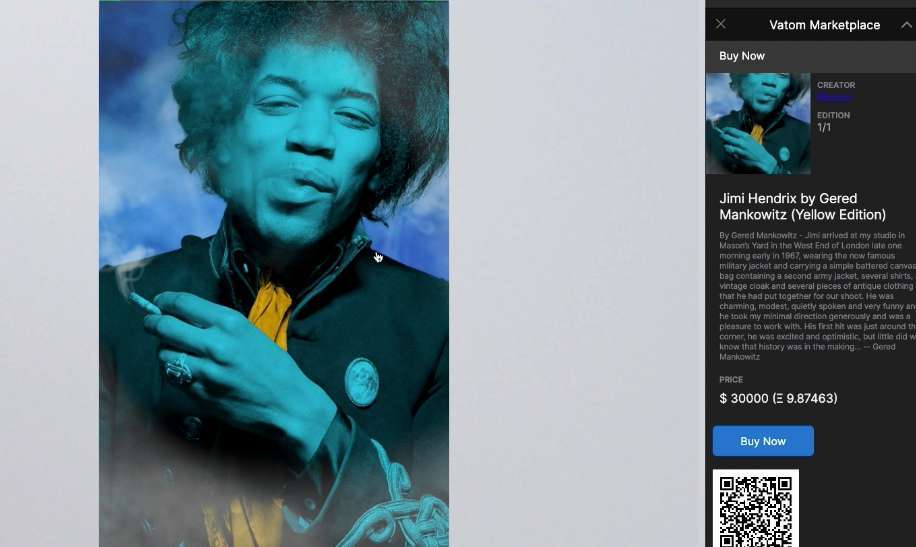new
Spaces
Market
Prefab NFT Gallery V1
The
"NFT Gallery Editor" Plugin
now allows you to create metaverse NFT galleries that integrate fully with the Vatom Smart NFT ecosystem.
This integration is the first step toward enabling users across chains and communities to display and transact their NFT's in Vatom Spaces. We're looking at both our existing B2B clients as well as web3 communities, developers & creators of all kinds to create preset gallery designs and spaces.
- Create a dope, light-baked, startlingly realistic-looking contemporary art gallery space
- Drop your Vatom Smart NFT's into fully customizable placeholder frames
- Users can click the piece to see a Marketplace info panel about each piece, and click through to shop.
How to use the Preset NFT Gallery
- When creating a new space, select the "Prefab NFT Gallery" theme.
- Click the NFT's button in the lower menu to activate the NFT Gallery Editor. The NFT Gallery Editor displays NFTs that you have:
- Listed in the Vatom Marketplace
- Stored in your Vatom wallet
- Click & Drag your NFTs from the menu and directly onto the placeholder frames. If NFTs disappear or don't display properly in the frame, close and re-open the NFT Gallery Editor.
- Remove NFTs from frames by clicking the NFT in the placeholder. The NFT menu will auto-highlight the corresponding NFT. Deselect the checkbox and confirm you are removing the NFT from the gallery.
- To replace NFTs in a placeholder, drag the new NFT directly into the placeholder and confirm you are replacing the NFT.
- Close the NFT Gallery Editor.
Modifying and Creating New Placeholders
The "NFT Placeholder" Component can be added to Planes in Vatom Spaces to fully customize preset galleries with various sizes and arrangements of NFT placeholders.
Add the NFT Gallery Editor Plugin to your space from the Plugins menu.
To create a new Placeholder
- Create a new Plane. Insert > Plane and arrange it in the shape and placement you would like your new placeholder.
- In the Advanced Editor, select your new plane and add the Component > NFT Placeholder. The plane will disappear.
- Open the NFT Gallery Editor and your plane will now be visible as an NFT Placeholder.
- You can re-arrange and re-size the placeholders as you'd like while in the NFT Gallery Editor. NFT Artwork will scale to best fit and retain the same aspect ratio.
Placeholders can only be modified while the NFT Gallery Editor is active.
To Delete a Placeholder:
- Open NFT Gallery Editor
- Select your Placeholder Plane in Advanced Editor, or Right Click on the Placeholder Frame and select Properties.
- Remove NFT Placeholder Component
- Delete Plane
Placeholder planes will not be deleted unless the NFT Placeholder Component is removed first.
Cheers!
-Vatom Team